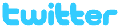MP3 Ringtones
Content from Viva and republished with permission
H’okay, I have seen this same question floating around on the forums, both new and old, so I thought I would write out a tutorial on how to get your own home-made mp3 rangtonez onto your hiptop. Please note, this is for Australians only, who have mms ringtone capability.
Okay, so first you need Audacity. It’s a free audio editing software you can get at sourceforge.net here: Audacity: Free Audio Editor and Recorder
Just open the .exe, it’s a standard installer.
You also need to download the LAME encoder from the site as well: Audacity: How do I download and install the LAME MP3 encoder?
They explain how to install it, so I won’t go over it here, but I do recommend putting the .dll file in the audacity folder, just so you don’t accidentally delete it later on. (if you can’t see the .dll, you may need to click "show hidden files" in properties)
So, you open up Audacity, and go to File > Open, and then select the mp3 you wish to use. It will then import the song, and you will end up with this:

So now you want to crop it. Most people either like the intro to a song or the chorus. And you need to chop it. The MAXIMUM possible size for the file is 100kb, as that is as big as the mms will let you send.
So play through the song a few times, working out where you want to crop. When you work that out, PAUSE the song. Don’t stop it, or you will lose the spot where you marked. Highlight the area before (or after) the sequence you want and then click the "cut" button.

Cut the rest of the bits you don’t want away using the same method, and play through the clip.
Oh dear! What’s that? You’ve accidentally caught the tail end of the verse, or chopped off the ending of that awesome riff? Don’t worry, undo is your friend…and so is the zoom-in button!
Zooming in is best done after you’ve chopped it down, as the play bar goes across the screen so fast, it’s hard to keep up. If you are worried about chopping off the start of the song, just leave a little more at the start and work on it zoomed in.

Also, notice how the seconds are closer together now? This is a good way of working out how long your clip is, if it’s past 30secs, you might want to chop it down some more.
So zooming in gives you a more precision cut, but what about when you can’t chop off the end of a song without it sounding dodgy? Cue the fade out!
For fade out, you’ll lose the end of a piece, or you can sacrifice some length and add some silence (under "generate", make sure the song is at the end by pressing the >>| button). Highlight the piece you want to fade out, then find fade out under Effect.

So, now your done editing, now what? You export the new ringtone. But first you need to change the bit rate of the song. It’s automatically set at 128kbs and that’s way too big, even for 30secs. Remember, you need you get it down to 100kb or less.
Go to Edit > Preferences. Click on the File Formats Tab and change the bit rate under MP3 Export Setup. If you haven’t been prompted to find the lame.dll, now is the time, browse for it, and the bit rate button will be active.

This is where some experimentation comes in. Depending on what your song was originally encoded at, and depending on the size of the clip, you can get away with 32kbs, but some might need to go down to 24. Don’t go any further down, it’s grainy by now anyway. But don’t worry, on the hiptop speakers, it’s fine. However, if you are editing sound bites from movies or tv shows, you can get even higher. For example, I have "you’ve got mail, it’s not spam" from Futurama, and it’s at 56kbs, because it’s very small, only 5 secs.
Once you have found the right bit rate, click ok.
Go to File > Export as Mp3, choose where you are going to save it, click ok, and it will export, it may take a few seconds, depending on your pc.
So, you’re all done, have a listen, make sure it’s okay, and check the file size. If it’s over 100kbs, you’re going to have to cut it down some more, or make the bit rate smaller.
So you’re REALLY REALLY done now. How do you get it to your hiptop?
You will need someone who can attach their phone to a pc, and can send mms’. You will need that person to upload your files to their own phone, and then mms the attached files back to you. When you open the mms, you will have the option of "save as ringtone."
Convoluted, I know, but it’s the only way I know of. If someone has a better way of receiving their own files, please message me, and I will amend this post.
Hope this is helpful, and will stop some of the ringtone threads from popping up.
Cheers!